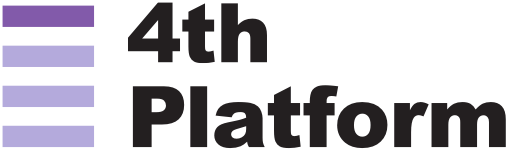
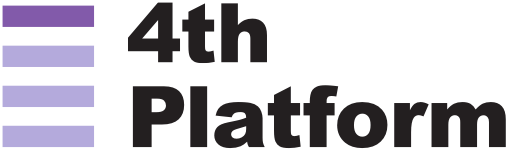
Here are some of the most frequently asked questions we are asked about Microsoft's latest release.

Following on from our previous blog, Microsoft's phased rollout of Windows 11 means you might not even be prompted to make the switch until next year. If you're wondering how long you actually have to make the switch to Windows 11 and how long you can safely wait before updating, you've come to the right blog. This will also explain how to download Windows 11, how to tell whether your computer is compatible and who gets the update for free. Read on for all you need to know about the end of Windows 10 support.
Support for Windows 10 will end on Oct. 14, 2025. That means Microsoft will no longer provide security patches or feature updates for the Home, Pro, Enterprise, Pro Education and Pro for Workstations editions at this time.
This doesn't come as a surprise: Microsoft has a long-established Fixed Lifestyle Policy for many of its products. For each version of its OS, the company offers a minimum of 10 years of support (at least five years of mainstream support like security updates and no-charge incident support, followed by five years of extended support like paid troubleshooting).
Windows 10 was released in July 2015, so its 10-year life cycle will have come to a close by October 2025.
You'll still be able to use your Windows 10 computer the same way you have been, just like a lot of people are still using Windows 7 or Windows 8, though Microsoft pulled support for both of those in recent years. However, once support ends, you won't get any security updates, which could leave your computer vulnerable -- many forms of malware target Windows devices.
If you don't want to stop using your Windows 10 machine after support ends in 2025, there are certain steps you can take to better secure it. However, it is worth considering that unsupported operating systems won't be compliant with regulatory systems such as GDPR.
It depends. If you recently bought a new PC, that computer should be able to run Windows 11. To see if your current Windows 10 PC is eligible for the free upgrade to Windows 11, go to Microsoft's website for a list of requirements.
The easiest way to find out is to download the PC Health Check app to check if your machine is compatible.
If you're already a Windows 10 user and have a compatible computer, Windows 11 will appear as a free upgrade for your machine once it becomes available for you. Microsoft's new OS is gradually rolling out between now and mid-2022.
Once Windows 11 becomes available for you, you'll download it the same way you would any new version of Windows. Most users will go to Settings > Update & Security > Windows Update and click Check for Updates. If available, you'll see Feature update to Windows 11. Click Download and install.
Windows 11 gets a new visual design and several new features that aim to make navigating your computer easier, whether for personal use, work or both. Here are some of the biggest changes in Windows 11:
If you require any more expert advice around Windows 11 you can contact one of our experts here.